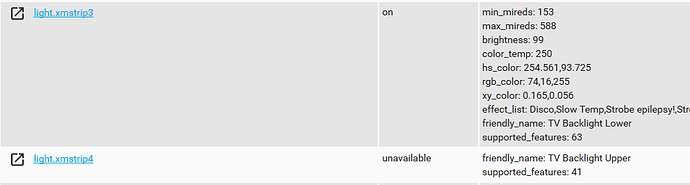Hi Liu Fei,
I have a lightstrip which has been offline for about a week now, so I can give you the exact status.
When a device goes offline, it is always stuck at its current setting. In my case, it is stuck off however I have had many lights get stuck on with the current brightness and colour, which varies from room to room. There is no specific brightness or RGB colour that causes my bulbs to get stuck.
Here is my Homeassistant view of the two light strips mounted behind my TV:
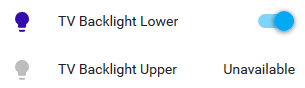
As you can see, the upper strip is unavailable and the lower strip is available and on. Both of these are plugged into the same power outlet. I try pinging the available strip:
PING xmstrip3.lan (192.168.16.87) 56(84) bytes of data.
64 bytes from xmstrip3.lan (192.168.16.87): icmp_seq=1 ttl=255 time=1.52 ms
64 bytes from xmstrip3.lan (192.168.16.87): icmp_seq=2 ttl=255 time=5.22 ms
64 bytes from xmstrip3.lan (192.168.16.87): icmp_seq=3 ttl=255 time=11.0 ms
I try pinging the unavailable strip:
PING xmstrip4.lan (192.168.16.88) 56(84) bytes of data.
^C
— xmstrip4.lan ping statistics —
6 packets transmitted, 0 received, 100% packet loss, time 5093ms
The status in Homeassistant shows:
xmstrip4 was in the exact same state as xmstrip3 before it became unavailable. All of the values would be identical as they are using the same scene.
If I power off and power on the strip (which means powering down the whole TV) you can see that it will become available again:
PING xmstrip4.lan (192.168.16.88) 56(84) bytes of data.
64 bytes from xmstrip4.lan (192.168.16.88): icmp_seq=1 ttl=255 time=2.97 ms
64 bytes from xmstrip4.lan (192.168.16.88): icmp_seq=2 ttl=255 time=8.43 ms
64 bytes from xmstrip4.lan (192.168.16.88): icmp_seq=3 ttl=255 time=2.56 ms
However in the next few weeks another few bulbs and strips will go offline and I will have to manually reset them like this. By the way, I noticed the blue light was flashing on the controller when I climbed up to power down the light strips at the back of the TV.