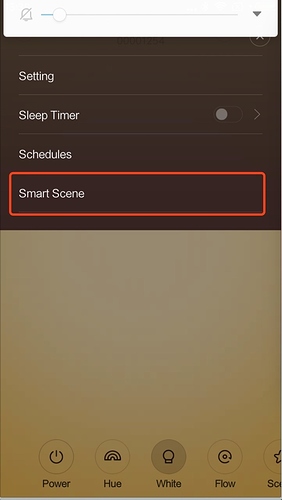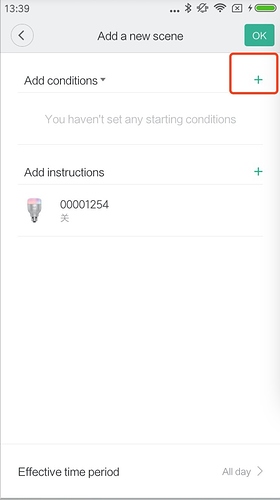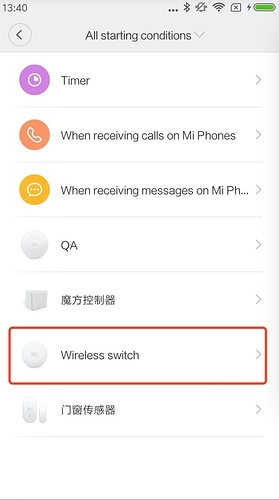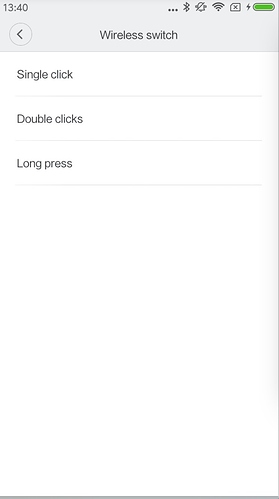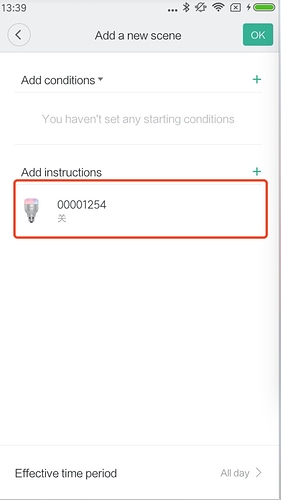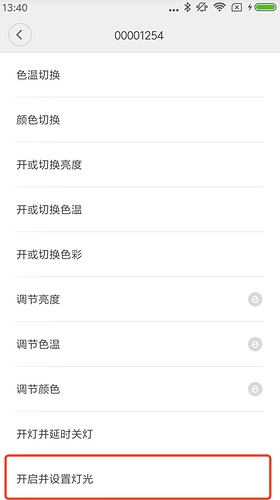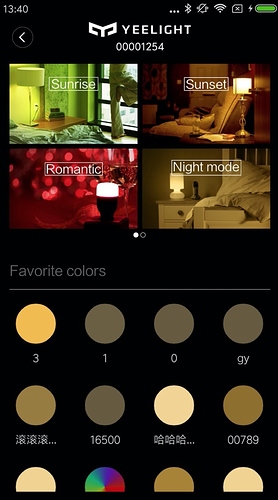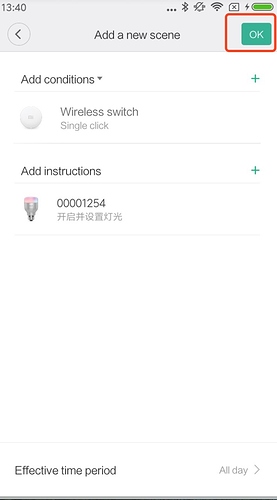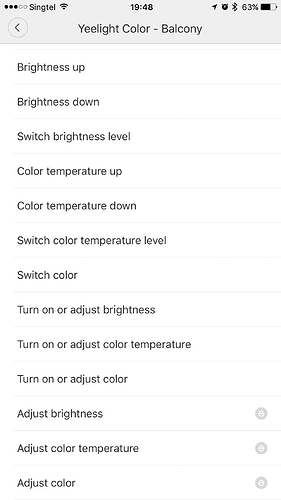Hi everybody,
I’m a huge yeelight addict from Germany 
I love the new features that allow Alexa and IFTTT compatibility. Looking forward the see the future developments.
I’ve recently bought two Yeelight RGBW Bulbs and some Xiaomi Mi Home devices for my brother. (All of his devices are set to Mainland China Server.)
He asked me if it’s possible to use the Xiaomi wireless switch to activate flow mode on the bulbs. At first I thought this should be a piece of cake. However when looking into the Mi Home app I didn’t find any option to set it up.
I didn’t find any info online about it. So I would like to ask you if you know about a way to set it up like that.
Thanks a lot and best wishes
Sebastian
Please follow these steps:
Step 1 - select Smart Scene
###Step 2 - Add a condition for the bulb
##
#Step 3 - Select your Wireless switch
##
#Step 4 - choose an action for your Wireless switch
##
#Step 5 - Press Yeelight RGBW bulb to add an instruction
##
#Step 6 - Scroll the end of the page, select “on with a scene”.
- Seems there’s no English here, please select as the picture shows.
###Step 7 - Select a scene
###Step 8 - Click to save
1 个赞
Hello Andy,
Many thanks for your swift and helpful reply.
Sorry, I forgot to mention before that I am using an iOS device and I couldn’t find the option “smart scene”. Is it possible to set this up on an iPhone or would you recommend me borrowing an Android phone from a friend to do this?
Thanks again and best wishes
Sebastian
I just use Mihome from IOS platform, I didn’t see the option “smart scene” too. I will confirm it tomorrow.
By now, I think you can do it by use Android phone:grinning:
BR
1 个赞
Thanks again for your help! 
I’ll borrow an android phone and follow your steps!
Best wishes
Sebastian
Please follow these steps:
Step 1 - Select Profile page on MiHome tab bar.
Step 2 - Go to the “Automation” page by touching the “Automation” button.
Step 3 - In the “Automation” page, you can Go to the “Add a new scene” page by touching the Plus(+) Button with a circle around it, and the button is on the right top side of the page.
Step 4 - In the “Add a new scene” page, you will see the “Meet all conditions” option with a Plus(+) button on it’s right side.Yes, please touch it.Then you will go to a new page named “Condition”.
Step 5 - In the “Condition” page, you will see a bunch of devices you had added before, like your Wireless switch.Now click the device you wish to linkage with Yeelight lights.Then you will see some actions(Single click, Double click etc.) in the next page named by the device.Choose an action for your Wireless switch.
Step 6 - Go back to the “Add a new scene” page, and press Plus(+) button on the right of “Run scenes below” option.Then you will go to “Run scene” page, press Yeelight light to add an instruction.
Step 7 - Scroll at the end of the page, and then select a scene named “开启并设置灯光”.Select the light you like and then you will go back to “Add a new scene” page.Now click the “save” button on the right top side of the page to save what you have done before.
Step 8 - Enjoy it.
BR
-Hobert
Hi everyone!
I borrowed an android phone and it’s working now!
Many thanks for your help! 
Thanks for your feedback. However, you can also set it up by Iphone with Luhaobo’s advice.
Hi, I did follow the same steps. But at Step 7, I don’t see “on with a scene”. Instead, I can see only “Turn on or adjust color”.
I have selected “Turn on or adjust color”, but this does not function as “flow”, it is just switch color.
I have corrected what I had written.In general, you can see a lot of smart scenes at Step 7 which are wrote in Chinese.The scene called “开启并设置灯光” is what you want.I do not know why you can not see it.Please give us some snap shorts of your confusion.Or you can contact me via wechat. My wechat ID is ball-bro.
Hi,
These are the setting that I can see at step 7.
Do you mean, “Turn on or adjust color” setting? But this does not activate “Flow” mode, only switch on each time at different color.
1 个赞